Operator Reference
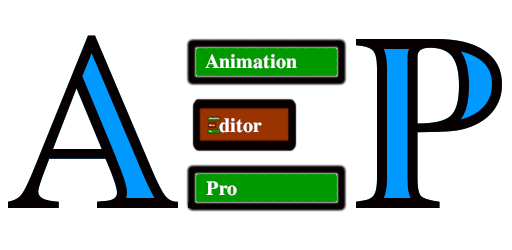
| Icon / Operator Name | Description |
|---|---|
 Clear Editor |
Removes all strips from the Blender's animation system and clears the Animation Editor Pro setup for the selected armature. See Clear Editor Operator description. |
 Addon Settings |
Opens the Addon Settings window. See Addon Settings full description. |
 Write Debug Information |
Write debug information to a text file. See Write Debug Information full description. |
 Mute Strip |
Toggles the strip's influence on/off. Disabled strips have no effect during playback or baking. Located next to strip name in Editor Strip List. |
 Open Strip Settings |
Opens the detailed Strip Settings popup. Located next to strip name in Editor Strip List. |
 Add Strip |
Adds a new strip (editable or non-editable based on context). See full description in Strip Management. |
 Remove Strip |
Deletes the selected strip. Located in Strip Management. |
 Move Up |
Moves selected track up in evaluation order. Located in Strip Management. |
 Move Down |
Moves selected track down in evaluation order. Located in Strip Management. |
 Add Editor Strip with Existing Action |
Adds a non-editable strip based on a pre-existing Blender Action. See full description in Strip Management. |
 Make Cyclic Animation |
Creates a seamless animation cycle by generating a smooth transition strip from the final pose of your animation stack back to the starting pose. The new strip is placed at the very end of the entire editor strip setup. The duration of the blending is controlled by Transition Length. Located in Strip Operators. |
 Create Global Transition |
Create a global transition strip (in a separate track) between the poses given by Start Frame and End Frame. The duration of the new created strip is given by Transition Length, and is given in seconds. If Offset Subsequent Strips is enabled, any strip starting at, or later than Relocation Frame, is shifted forward or backwards in order to fit the new global transition strip. Usually Relocation Frame is the same value than End Frame. You can choose what type of Interpolation have the new created keyframes. Located in Strip Operators. |
 Mirror Animation |
Mirror the entire animation or a portion given by the supplied frame range. The result is a new strip that is non-destructively placed at the very end of your overall editor strip setup. Located in Strip Operators. |
 Copy Animation from Selected Bones |
Copies animation from selected bones into a new strip. Option to extract from original. See full description in Strip Operators. See also Splitting/Refining workflow. |
 Move Strip to New Track |
Moves a strip from a multi-strip track into its own new track (removes associated local transitions if any). Located in Strip Operators. |
 Add Local Transition |
Adds a local transition strip between the selected strip and the previous one in the same track. See Local Transitions. Located in Strip Operators. |
 Remove Local Transition |
Removes the local transition associated with (preceding) the selected strip. See Local Transitions. Located in Strip Operators. |
 Show/Hide Overlays |
Toggles all viewport overlays (bones, gizmos, etc.). Located in Utility Operators. |
 Toggle Rotate Tool |
Shows/Hides the rotation gizmo in the 3D Viewport. Located in Utility Operators. |
 Orthographic View Menu |
Quick switches for orthographic viewport perspectives (Front, Left, Top, etc.). Includes individual buttons for Front/Left nearby. Located in Utility Operators. |
 Insert Keyframe |
Inserts keyframes for selected bones on the selected editable strip. Icon state indicates possibility/context. See full description in Utility Operators. |
 Interpolation Mode Menu |
Sets default interpolation type for new keyframes. Located in Utility Operators. |
 Reset Bone Transforms |
Resets selected bones to their rest pose. Located in Utility Operators. |
 Symmetrize Bone Selection |
Mirrors the pose for selected bones across the X-axis (requires .L/.R naming). Located in Utility Operators. |
 Isolate Selected Bones |
Hides all unselected pose bones. Located in Utility Operators. |
 Restore Hidden Bones |
Unhides all pose bones previously hidden by Isolate. Located in Utility Operators. |
 Calculate Linear Offset (In Displacement Modifier Settings) |
Automatically calculates the correct Offset for the linear displacement modifier based on preceding strips to ensure continuous motion. See Displacement Offset description. |
 Update Bones (In Strip Settings) |
Overwrites the stored selected bones with the current bone selection in the 3D Viewport (used when the Only Selected Bones setting is enabled). See Only Selected Bones description. |
 Bake |
Combines visible/unmuted strips into a new Blender action based on bake settings. See Bake Operator description. Located at the bottom of the panel. |